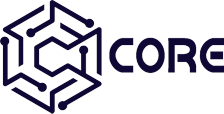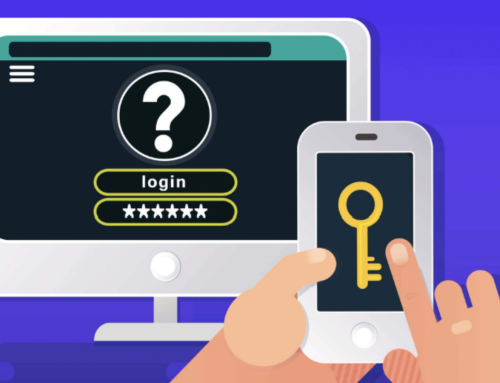How Can I Manage the Customer Relations in My Business?
How Can I Manage the Customer Relations in My Business? Ok, managing Customer Relations (usually referred to as CRM actually) effectively is one of the main priorities of businesses on any scale! Being able to easily access and track the data that you need not only gives structure to workflows, but it will save time for yourself and your employees.
In general business usually have long lists of contacts, whether that be Clients or Supplier or internal Contacts. They generally also have lists of Organisations; may that be Customers or Partners. And with all these Contacts comes the communications. Most Business can find it hard to manage all this data in one place. In this blog post we are going to look at how ESP Core can be used to give structure to this process by creating a simple customer relations tracker that can be completed within an hour.
Step 1 – Create the Contact Content Type (10 Mins)
For this example, we will be creating a Content Type called “Contact”. This is where we will store all our contact details. The Contact content type will have the following structure:
- Name.
- Telephone.
- Email Address.
- Contact Type (Drop Down List).
- Contact Status.
- Notes.
This should be enough content for this basic example, here is the form:
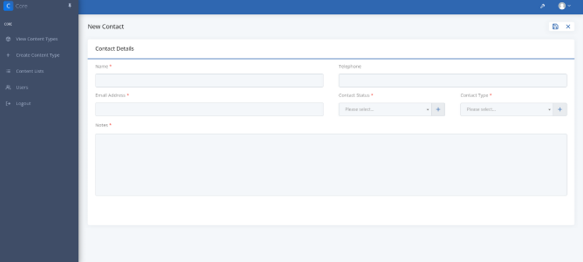
Create the Contact Content Type
Step 2 – Create the Organisation Content Type (10 Mins)
Next we will create a Content Type called “Organisations” where we can store our information relating to organisations we interact with, whether that be a customer or a supplier. The organisations content type will have the following structure:
- Name
- Main Contact (Select the name field from Contacts).
- Telephone.
- Organisation Type (Drop Down List).
- Notes.
Here is what the organisation form will look like:
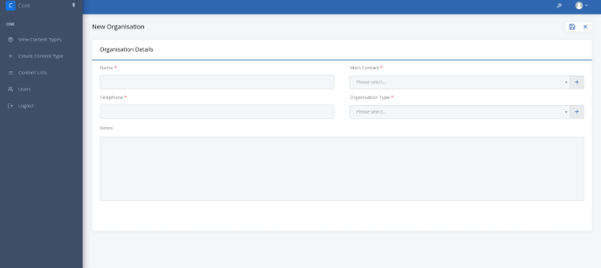
Create the Organisation Content Type
Before we move onto the next step we can go back and add a field onto the Contacts Content Type called
- Organisation If Applicable (Select from Organisations).
This will allow us to select an organisation that is related to the client we are viewing.
Step 3 – Create the Communications Content Type (10 Mins)
The next step is to create a Content Type called Communications. Here is where we will store all our communications with each client. The Client content type will have the following structure:
- Contact (Drop Down List) (Select the name field from Contacts).
- Organisation (Drop Down List) (Select the name field from Organisation).
- Date of Communication.
- Next Chase Date.
- Communication Type.
- Notes.
The drop-down lists are how we link the communications to a Contact and an Organisation. In the next step we will be using the dropdowns to list the related information underneath each instance. This should be enough content for this example. Here is what this will look like:
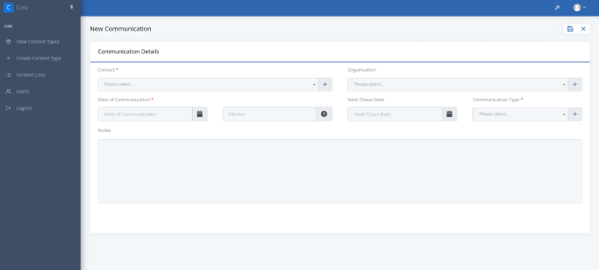
Create the Communications Content Type
Step 4 – Linking our content together (5 Mins)
Now we have our structure created in ESP Core we can go ahead and link these Content Types together.
One of the ways we can link all this data together to make it much more accessible is by using the Related Content feature in ESP Core. If you visit the Organisations Content Type or the Contact Content Type, you should see that you have two options to add on under the related contacts.
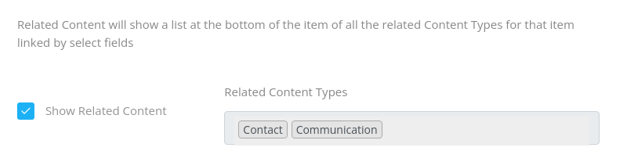
Once you have added on those options you will notice that the Contacts and Communications relating to an organisation will show underneath the Organisation you are viewing.
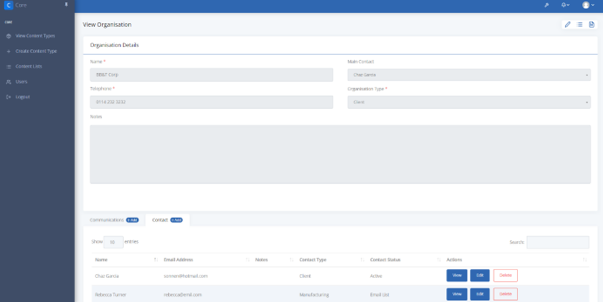
Linking our content together
Step 5 – Enter Some Data (10 Mins)
Now we have created the structure to manage our Customer Relations we need to add some data. Feel free to manually input some example data or if you would like to bulk upload your data you can import an excel file.
Step 6 – Create a Dashboard (10 Mins)
Once you have entered your data we can go ahead and create a dashboard to track our Contacts and Communications. To do this we can create a basic dashboard to display the information we require.
This dashboard will include 4 tiles:
- A tile to display our active contacts.
- A tile to display our clients.
- A tile to display our suppliers.
A tile that will display a list of clients we next to chase in the next 7 days
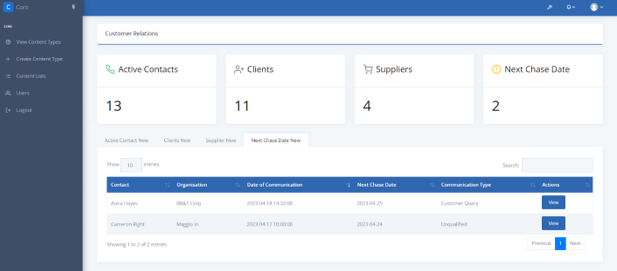
Create a Dashboard
We could do a lot more with this dashboard, but this should be enough for this example that can be built in under an hour.
For more details see our documentation: Dashboards, Reports & Notifications
Step 7 – Create Alerts & Notifications (10 Mins)
A quick and effortless way to track your business processes is by using the Notification and Alert features in ESP Core. They are easy to set up and can alert you on any updates that you need via different methods:
- Alerts within the App.
- Email Notifications.
- Notification via Microsoft Teams.
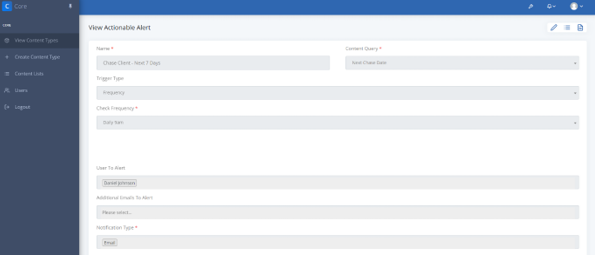
Create Alerts & Notifications
For details see the documentation: Dashboards, Reports & Notifications
You can also activate content comments on each content type so you can @ different employees if you want to send a quick update. The comment will show up as an alert in the top bar and they will also be sent an email to let them know they have been mentioned in a comment. The email will contain a link that will direct them straight to your comment!
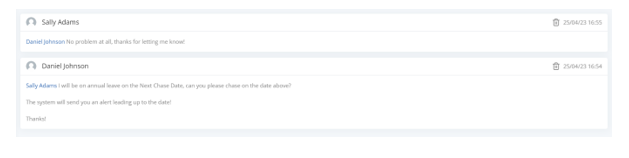
Example of alerts and notifications
Summary
Now you have an effective way of managing your customer relations you no longer have to worry about checking all the logs and spreadsheets to keep up to date with your data, ESP Core will do that part for you!
To summarise:
- All Contacts are recorded and show a status so you can keep a log of inactive contacts and active contacts.
- Activity can be recorded and shared by adding Comments.
- A Dashboard shows clearly which communications require current attention.
- Emails are sent to relevant users when communications require attention.
Further ideas that could be implemented with more time:
- Summary reports daily or weekly to show communications that are overdue for follow up.
- Separate dashboards for teams or individuals with distinct roles within the customer relations process.
- Inline editing for more efficient updating.
- Tasks to track separate activities relating to each Organisation.
Conclusion
Get in touch via our Contact Page if you have any more questions or would like to arrange a demo. You can browse our documentation here: Core Documentation Including our library of video examples, showing how easy it is to use: Video Library.